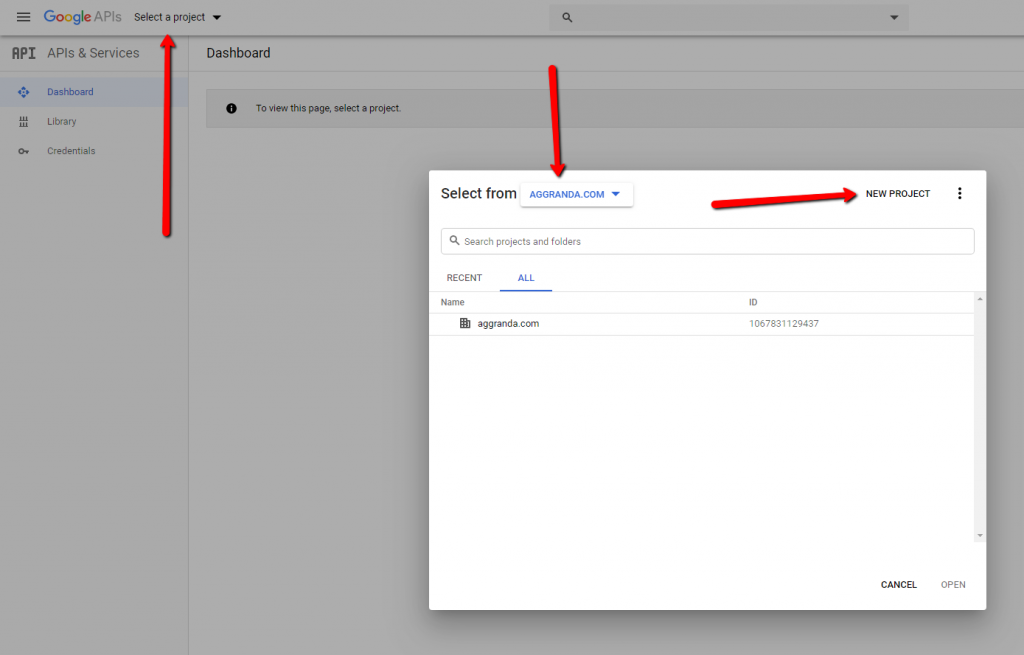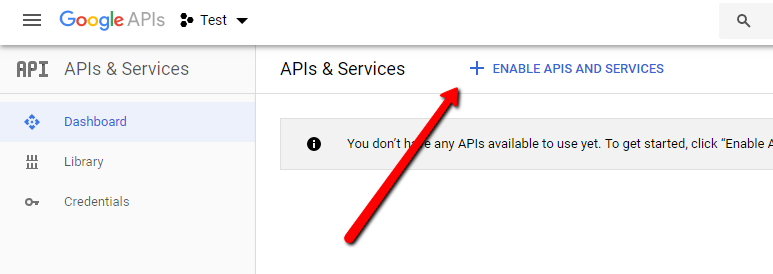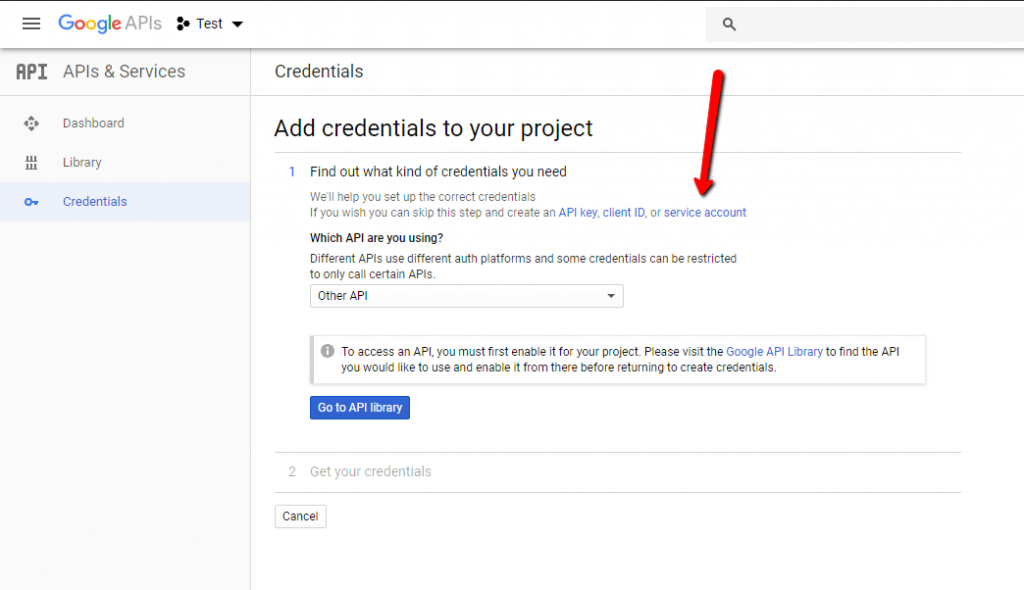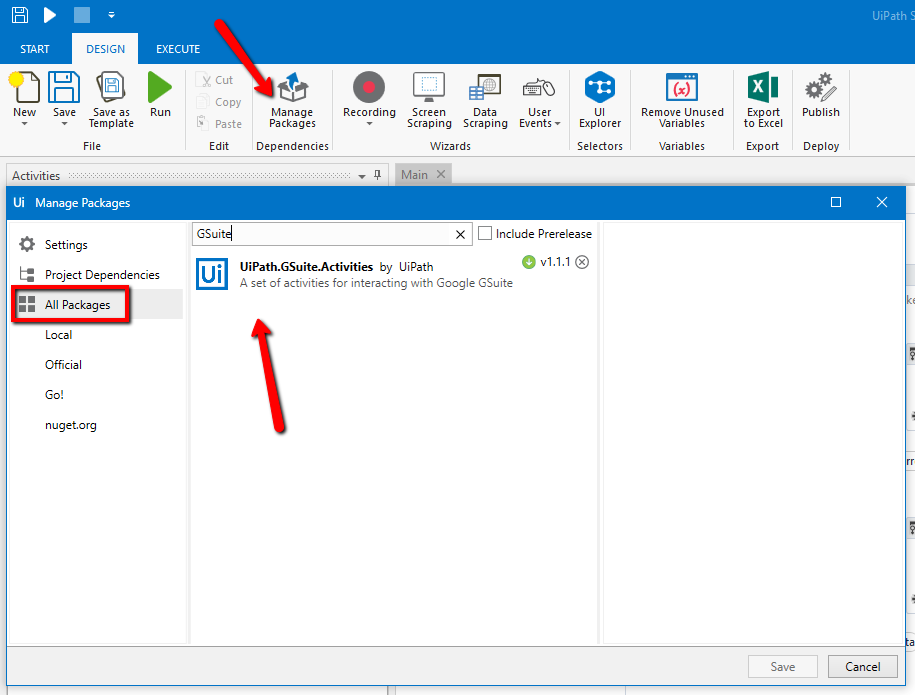The RPA community was longing for a Google Suite Activity Pack in UiPath and we got our well-earned present a couple of months ago. Yet, for new UiPath users, the GSuite Application Scope came with a couple of frustrating problems. Trust me, I should know, I still consider myself a beginner. 🙂
Forty-five tabs later, I was an expert in the GSuite Application Scope problem, so I thought I’d share with you the mini-guide.
1. Go to console.developers.google.com, Login, select your organization and create a project.
2. Enable APIs and services.
3. Pick the API you want to use (I’ll pick Google Sheets) and enable it.
4. Create credentials. There are 3 types of credentials. I suggest picking the Service Account method because it can give you access to all the other services (for example, you won’t be able to use Google Drive activities with API credentials.)
5. Create a service account and grant it’s permissions. As a last step, you’re given the opportunity to download a file that contains a private key. Download it as a JSON and store it safely. Also, remember the auto-created e-mail at this step.
6. Now we can go to the UiPath GSuite Application Scope activity. Here we’ll just need to set up a couple of properties and we’re good to go. First of all, make sure you downloaded the package.
7. Then, select the GSuite Application Scope activity. In the Input section of the Properties, you should select ServiceAccount as the Authentication Type and your chosen Google Service for Services. All you need to do next is provide the path for the JSON file you’ve just downloaded in the KeyPath field and select JSON as KeyType.
8. We’re done with the UiPath part and the Google Console part. The last step is to give the service e-mail access to the files you want to work with. This can be done through the share button, just like you would share it with a work colleague.
After completing the steps, you shouldn’t have problems with your Google Suite activities and all the access related issues should be solved. Now go build some robots!